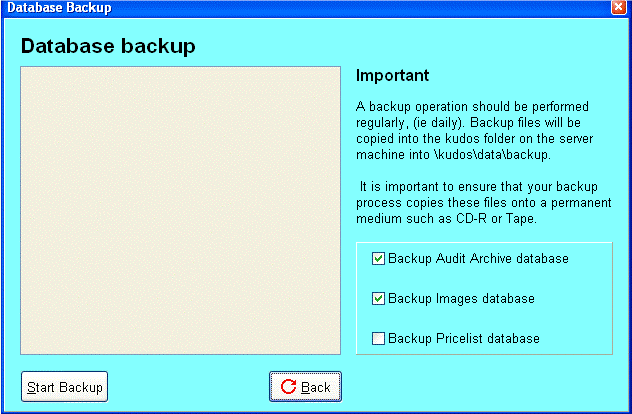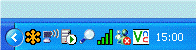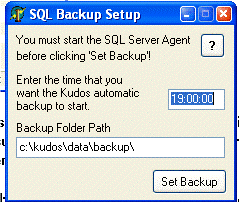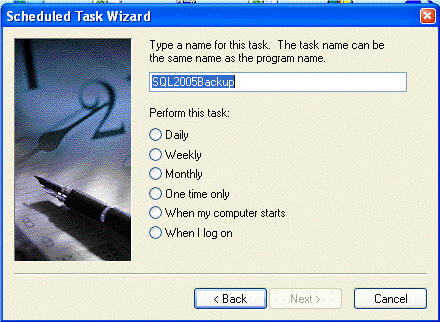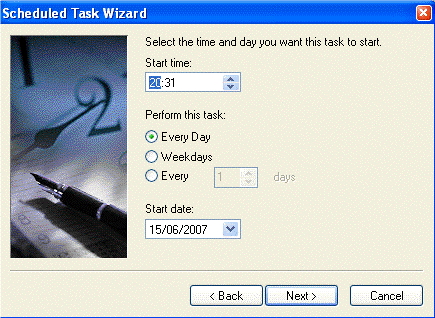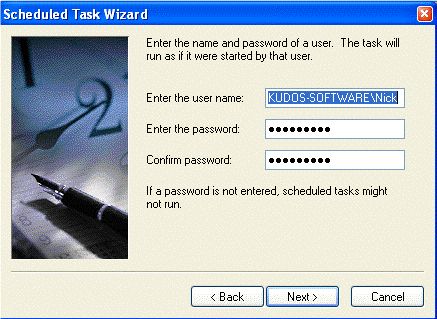Test
Kudos SQL Backup notes
It is critical that you setup a reliable data backup system. We cannot rebuild
corrupt data – you will need to be able to revert to an older backup.
Backing up the SQL data is a 2 stage process. To take a copy of the data a
backup process needs to be done in SQL Server. This also shrinks the data in
a similar way to the compact & Repair did in the Access version.
The first stage (the SQL backup) can be done manually from within Kudos and/or
it can be scheduled to happen automatically at a certain time every day.
The 2nd stage is to make a copy of the SQL Backup data onto another medium such
as a separate hard drive, tape drive, USB memory stick or transferred to another
PC. It is important to take a copy of this data every day so that if the hard
drive fails or the computer dies then you have a copy that can be restored.
Manual backup from within Kudos
From the top menu in Kudos, click on Utilities/backup
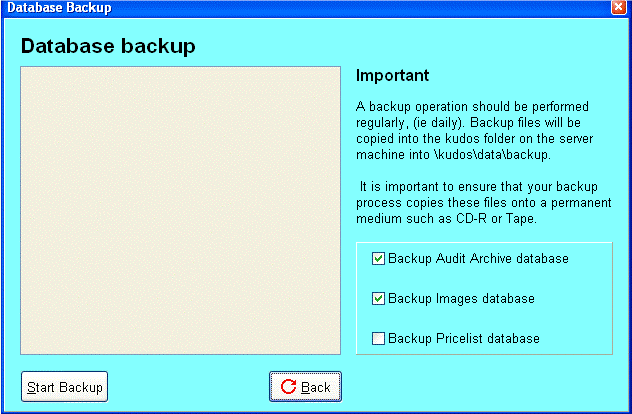
As long as you have copy of an Archive database since the archive routine was
last run saved then you do not need to backup the Archive database every day.
The same goes for the Images and Pricelists databases. If you have added or
edited the Images then back it up or if you have updated any pricelists then
back up the Pricelists.
Click start backup
When it is finished click Back
Scheduled backup
This is different depending on which version of SQL Server you are running.
MSDE and Server versions of SQL 2000 and SQL 2005
From the server or Kudos host PC.
Firstly start the SQL Agent.
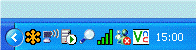
Double click on the SQL Server Service Manager

From the Services drop down, select SQL Server Agent and if it is not started
then click start. Make sure “Auto-start service when OS starts”
is ticked and close the SQL Server Service Manager.
Now go into My Computer and navigate to the Kudos folder. Locate the SQLBackup.exe
and double click on it.
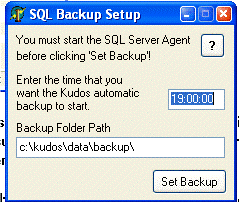
Set the time that you would like the back up process to run. Check the path
to the backup folder is correct. It helps our support staff if the back folder
is in the data folder of Kudos, but you can choose a different folder if you
want. The backup folder location MUST NOT be on a network drive or shared folder
on another PC, it must be a folder on a drive local to the PC or Server. The
backup will not work if you select a network path. Click “Set Backup”
This will create the Backup files MtswinSQL.bak, ArchiveSQL.BAK, ImagesSQL.BAK
and Pricelists.BAK in the folder path specified. These files can then be copied
or backed up to another medium or location.
SQL 2005 Express Edition
From the server or Kudos host PC (where the program and data are installed),
open a new scheduled task with the Windows Scheduler.
Go into Control Panel locate and open Scheduled Tasks. Click Add Scheduled Task.
This opens the Scheduled Task Wizard, click next, then Browse, find and open
the Kudos folder and then locate the SLQ2005Backup.exe. Click on this and then
click Open. You will then get a window that looks like this:
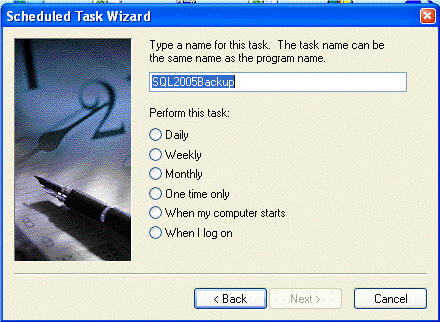
Check Daily then next
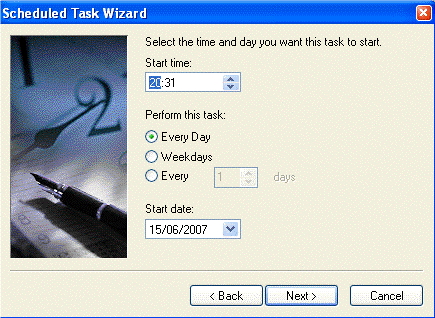
Set the time that you would like the backup to run and click next,
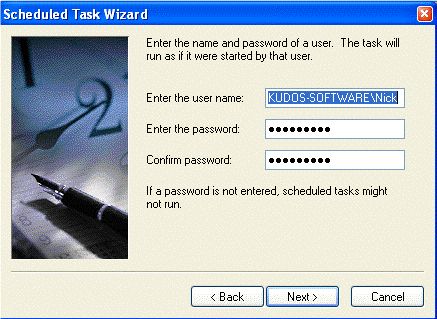
Enter your windows username and password and click next, then Finish.
This will create the Backup files MtswinSQL.bak, ArchiveSQL.BAK, ImagesSQL.BAK
and Pricelists.BAK in the X:\Kudos\data\Backup folder where X is the LOCAL drive
where the Kudos folder is. These files can then be copied or backed up to another
medium or location.